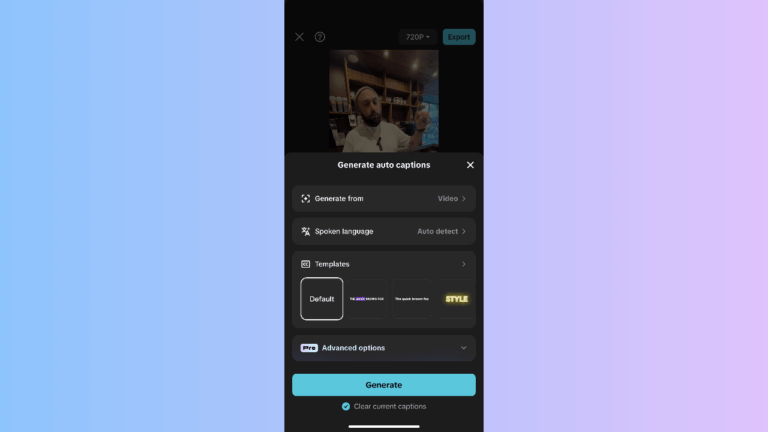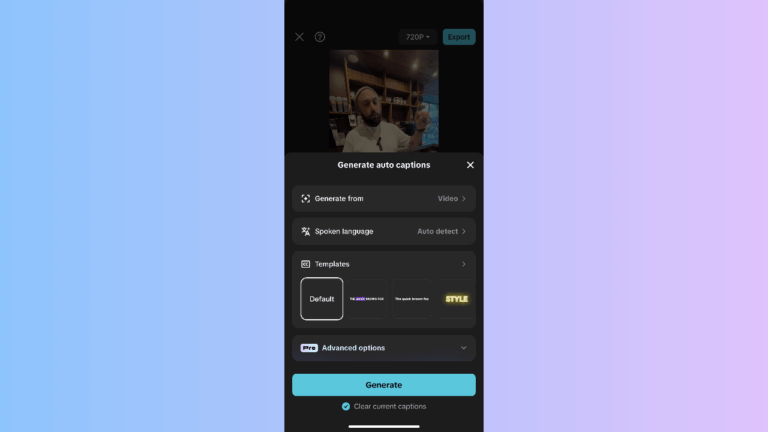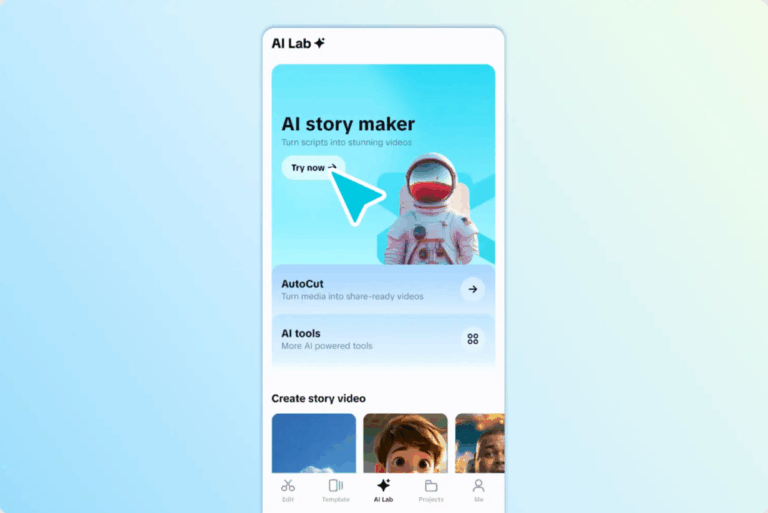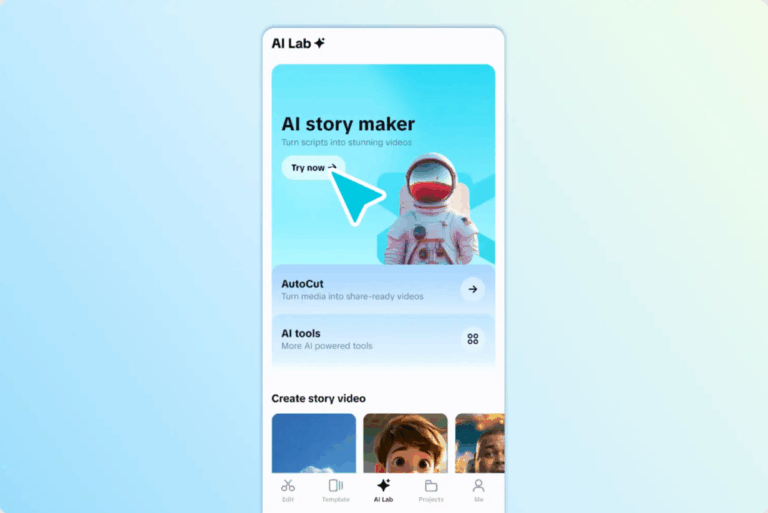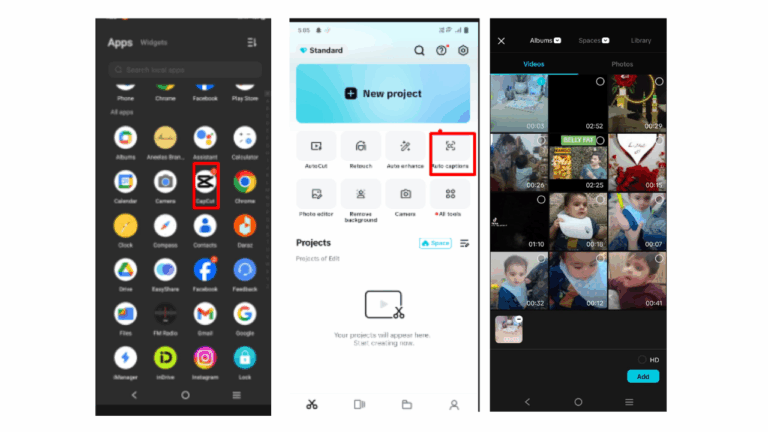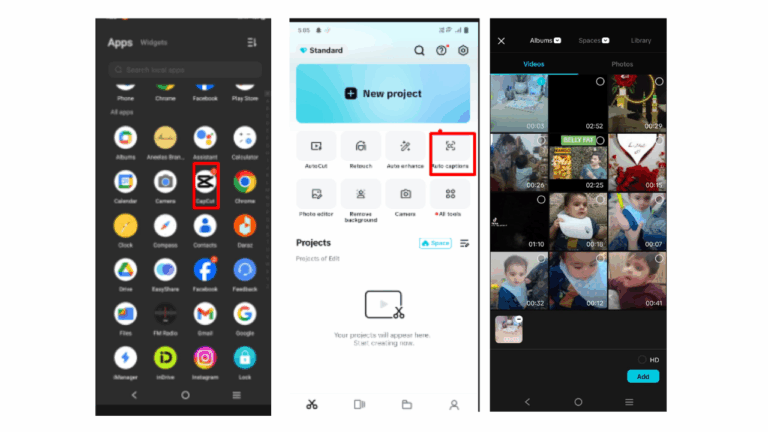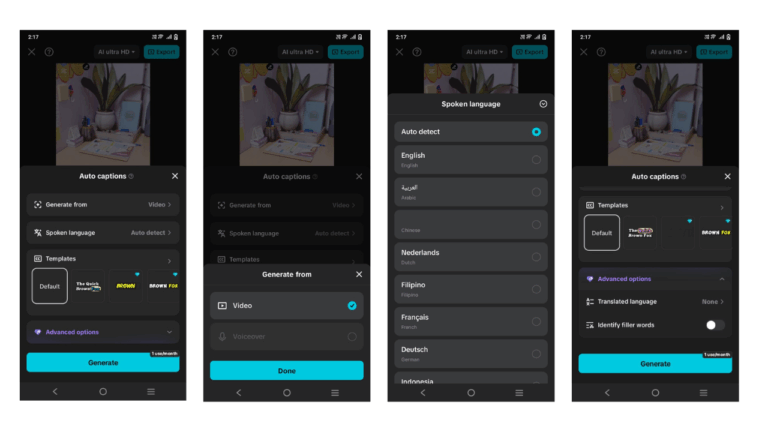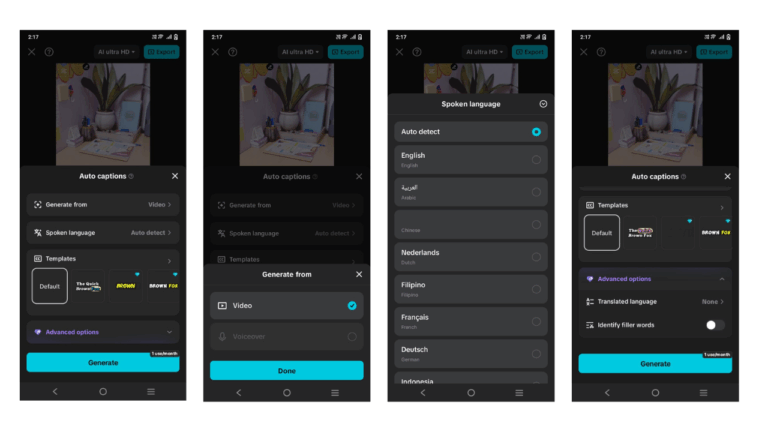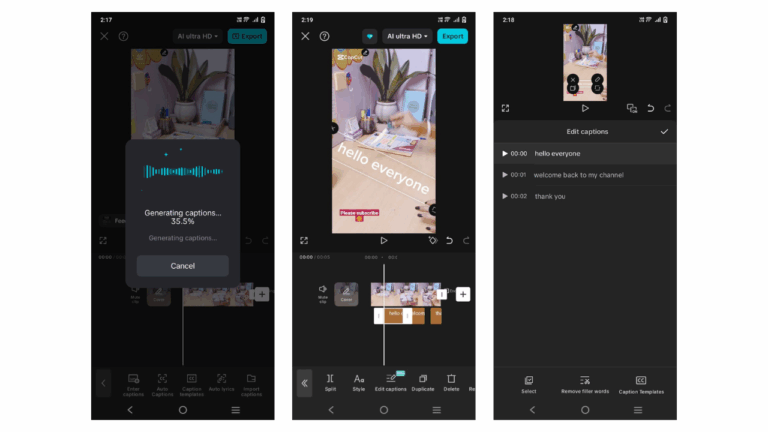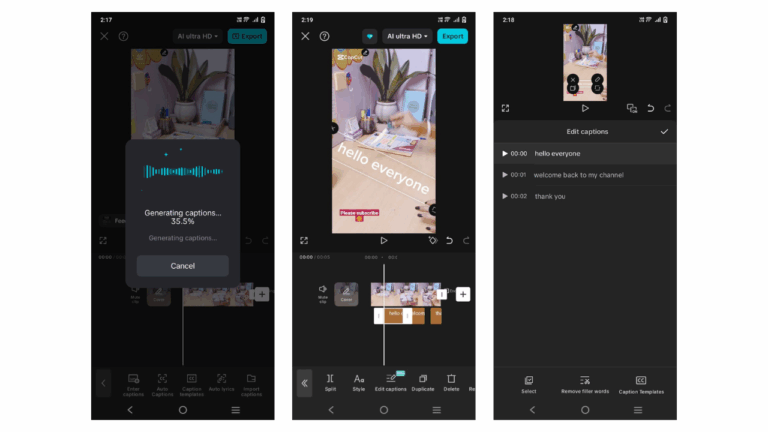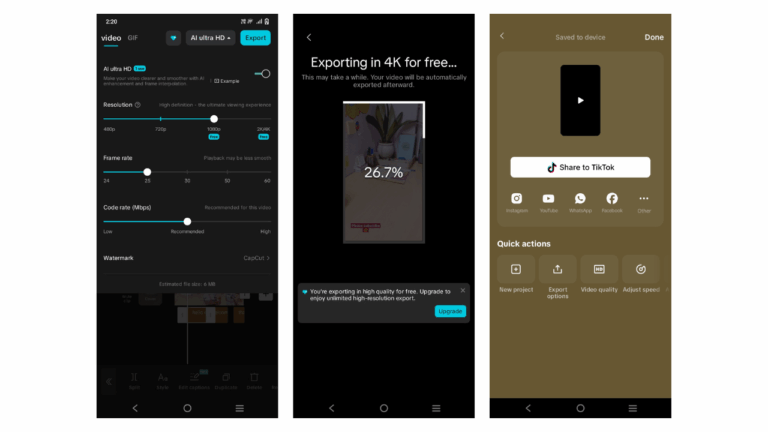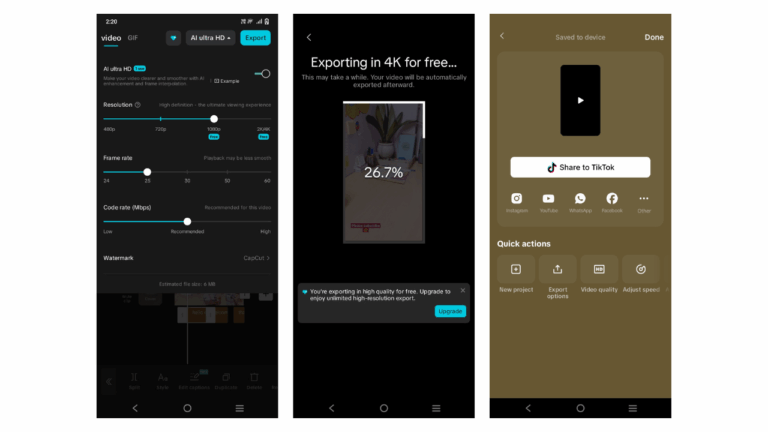Smooth Generation of Bilingual Captions
There are situations when it is not sufficient to use just one language. You might have different audiences that you wish to reach in a video. Enter bilingual captions. With the CapCut App, you can create two-lingual captions simultaneously.
You can display both caption layers in different layouts. Select vertical stacking or side-by-side, based on your type of video. It is best to have translated subtitles checked before finalizing. Revise the translations to bring the correct tone and sense.
This bilingual functionality helps expand your global presence without dividing your audience. It unites people in a single watching experience.
The Technical Advantage of CapCut AI: Speed and Accuracy
CapCut App not only recognizes languages; it comprehends local accents and deviations. It automatically adapts to any accent you have, whether British, American, or South Asian. This makes subtitles more accurate even in complicated sound environments.
Eliminating errors in your captions is also possible with error correction tools. The replace and search tool enables you to alter words throughout the subtitles quickly. This conserves time at the post-editing stage and maintains consistency in terminology.
You can also refine videos using the
AI video maker tools of the CapCut App when captioning. Optimize the subtitles so that fast dialogue or background noise does not obscure the message.
Fast and Smart Caption Generation – Step by Step
Step 1: Start and Select Video Download and install CapCut from either the App Store or Google Play Store. Open the app and tap “Auto captions”. You’ll be prompted to select a video from either “Albums”, “Spaces”, or “Library”. Tap your desired file and click “Add” in the bottom right.